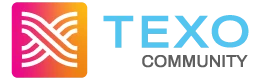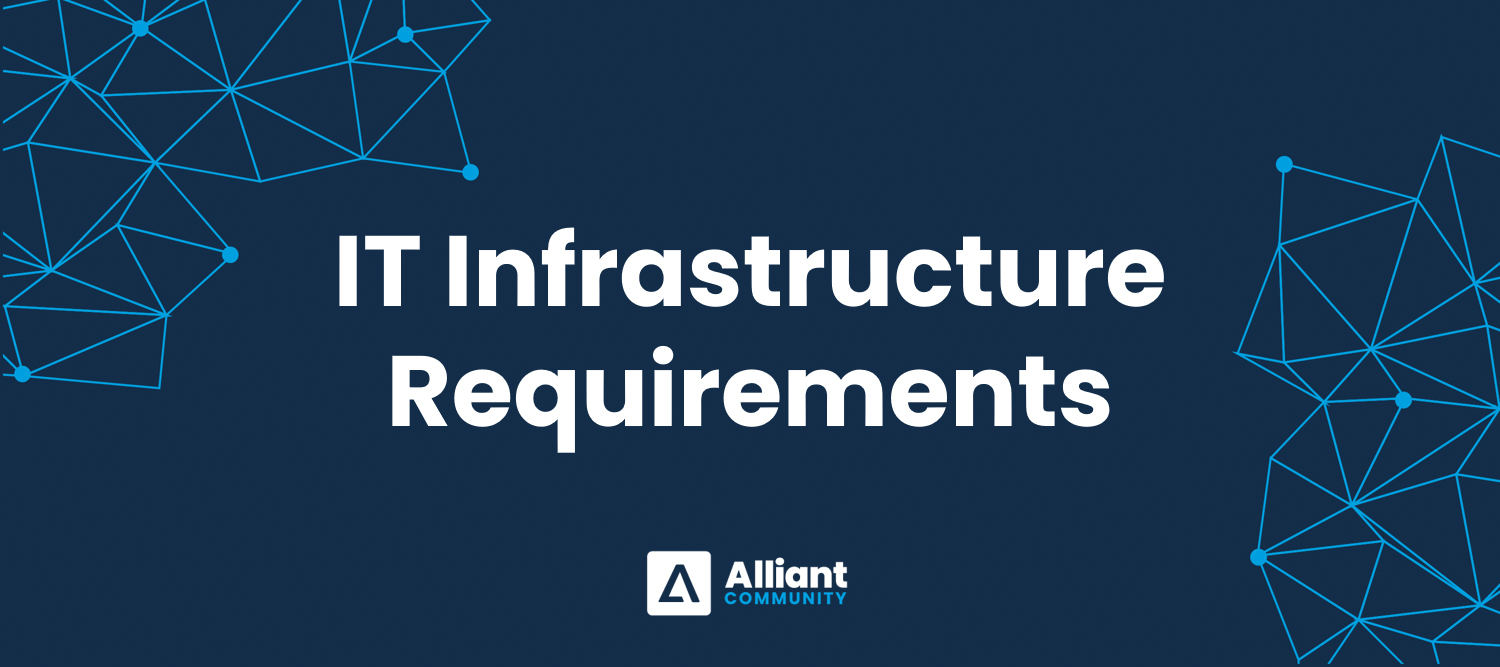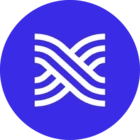Introduction
Welcome to the Alliant Software Suite IT Infrastructure Guide. Whether you are an existing client looking to stay informed or a prospective user evaluating our software, this guide offers a detailed overview of our IT infrastructure requirements.
We provide two primary deployment options:
- Alliant Cloud: Expertly managed by our team and ideal for clients prioritizing ease, convenience, reliability, and enhanced security.
- In-House Hardware Configuration: Designed for organizations that prefer to maintain full control and manage their infrastructure internally.
This guide includes detailed comparisons, key features, and essential information to help you choose the option that best fits your organization’s needs.
If you have questions or need help tailoring these recommendations to your specific setup, please contact our support team at support@alliantsystems.com—we're here to help.
Article Last Updated: November 5, 2025.
Infrastructure Overview
Alliant can be deployed in two ways:
ALLIANT CLOUD or IN-HOUSE SERVERS
Deployment Overview
A typical Alliant deployment utilizes the following components.
- Alliant Server: This server hosts the SQL Server (database).
- Web Server (IIS Server): This server hosts all web services including Alliant Online, Service Module Web Portal, and handheld communications.
- Integrated Plant Equipment: Printers, Scanners, Sorting systems, Soil Counting systems, Email, Faxing.
- Clients: Workstations, laptops, and mobile devices. The components will depend on the deployment method you choose (cloud vs in-house).
- Printer Requirements: Information on printers compatible with Alliant.
- Handheld Device Requirements: Specifications for compatible Android phones and tablets.
- Barcode/RFID Scanner Requirements: Advice on selecting suitable barcode and RFID scanners.
- Scale Requirements: Specifications and interfaces for compatible scales.
- Email Recommendation: Guidelines for integrating email services, such as Office 365, with Alliant.
- Faxing as a Service Recommendation: Guidelines for selecting faxing as a service solution.
Alliant Cloud Deployment
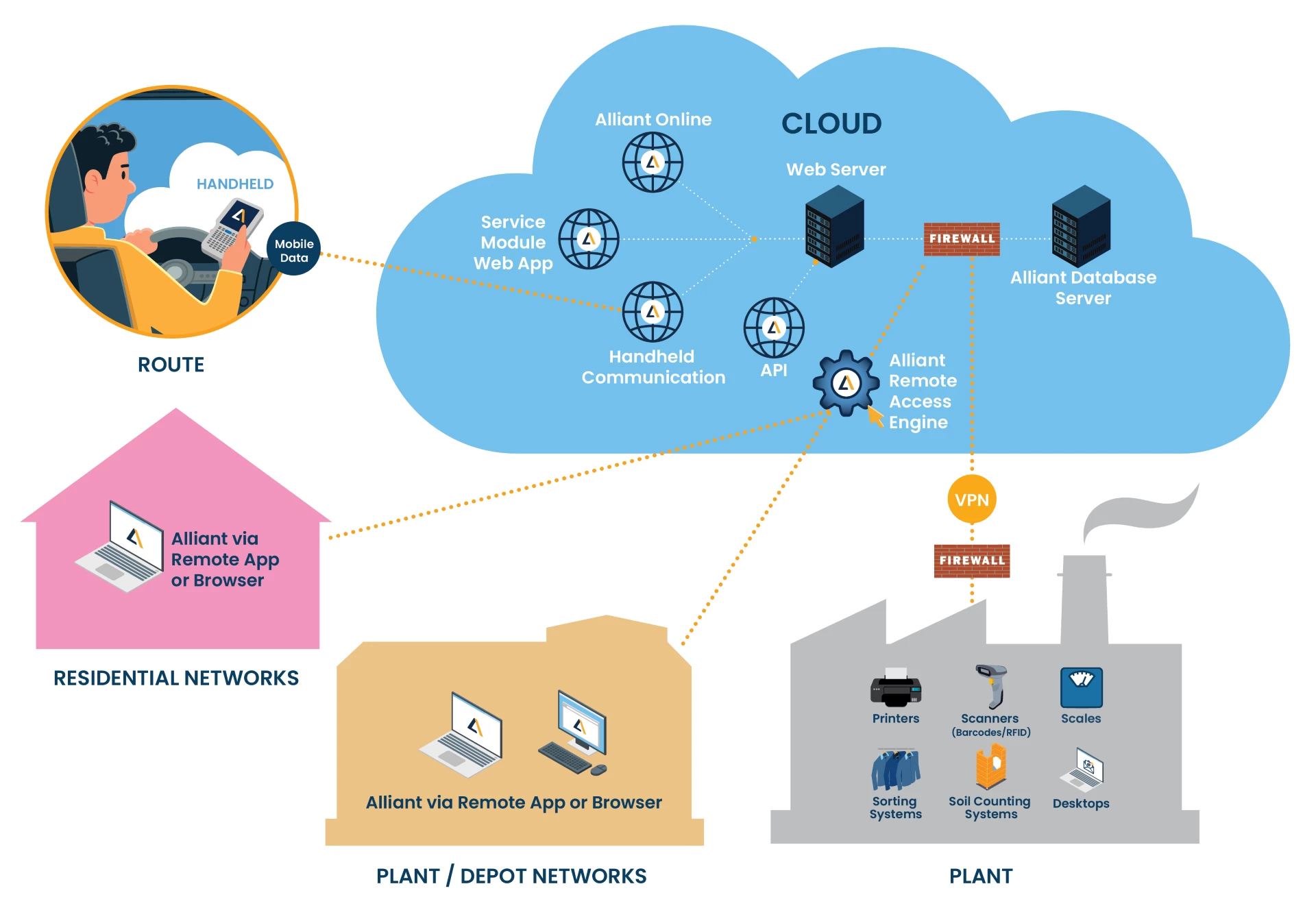
Our in-house IT division will install, manage, and support your Alliant Software Suite environment. This is a cloud environment where the application is accessible through a web browser.
Key Features
- Fully managed hosting – No need for in-house server management.
- Secure, private cloud – Each customer gets a dedicated environment.
- Seamless connectivity – For connectivity between the cloud environment and plant equipment, Alliant IT will set up a point-to-point VPN between the cloud and your network.
- Alliant modules – With our all-inclusive agreement, all back-end setups of Alliant’s optional modules are installed and ready for our team to enable when you are ready.
- Peripheral and interface availability – Alliant Cloud works with the standard peripherals in the industry (scanners, scales, label printers, etc.), including third-party interfaces that send/receive information through the database and APIs (soil counting interfaces, garment sorting interfaces, third-party Android apps, etc.).
- Scalability – Expand storage, processing speed, and memory as needed. As you grow, your environment can be adjusted to meet your needs and provide you with an efficient and responsive application.
See the Shared Requirements – Cloud and In-House section for hardware, peripheral, and network specifications that apply to all deployment options.
Licensing
Alliant Cloud licenses the servers and utilizes a per-user licensing model managed by Alliant IT. Each user can access the application via a web browser on any device. This is a dynamic user licensing system where you can request Alliant IT to add or remove users as needed.
User pricing will automatically be adjusted when a user is added or removed, providing a cost-effective and adaptable solution. This is in addition to every client's standard software leasing agreement, based on a tiered concurrent user and number of routes basis.
Services Provided by Alliant IT
- Application & Database Server – Hosting, setup, and maintenance.
- Web Server (IIS) – Installation of IIS.
- Security & Compliance – Zero Trust Security, configuration and management of SSL certificates, virtual firewall, VPN configuration and management, and Alliant IT Support for cloud environment.
- Software Updates & Maintenance – Automatic updates for both the software and infrastructure.
- Installation & Maintenance of Alliant Suite – The following applications are included in Alliant Cloud:
- Alliant Route Accounting
- Alliant Centralized Console
- Service Module & Web Portal
- Stockroom
- Chipped Linen (if applicable)
- Mat Tracking (if applicable)
- Integrated Payment Software
- Alliant Mobile for Android
- Alliant Online 2.0 (Customer Portal)
- Alliant API
Customer Requirements
Bandwidth
- Minimum internet speed: 50 Mbps (download and upload).
- Backup internet is recommended.
Local VPN & Firewall
- A Site-to-Site VPN is required between the Alliant Cloud and your main location if any on-site equipment needs to communicate with the Alliant database.
- If you already have a firewall, Alliant IT will review it to determine compatibility.
- If your firewall is unsupported, Alliant can provide a managed firewall for your main site, including setup and VPN configuration to connect with the Cloud environment.
Peripherals Requirements
Input devices that do not transmit data using keyboard-wedge or TCP/IP protocols will require a converter to enable IP-based communication.
Application Requirements
The Alliant Route Accounting 2.0 application runs on a web browser in the Alliant Cloud solution. This considerably lowers the workstation requirements to run Alliant.
For workstation hardware recommendations, please review the Workstation Requirements section under the In-House Server Deployment.
Supported browsers:
- Microsoft Edge (latest version).
- Safari (latest version, Mac only).
- Chrome (latest version).
- Firefox (latest version).
Additional requirements:
- JavaScript: Must be enabled.
- CPU: Minimum 2 cores.
- RAM: Minimum 4 GB.
- Storage: Sufficient space to support applications and workloads.
- Display: Dual monitors or high-resolution display recommended for optimal user experience.
- Operating System: Windows Enterprise installed on each machine in the environment.
- Remote Access Client: Microsoft Windows App.
In-House Server Deployment
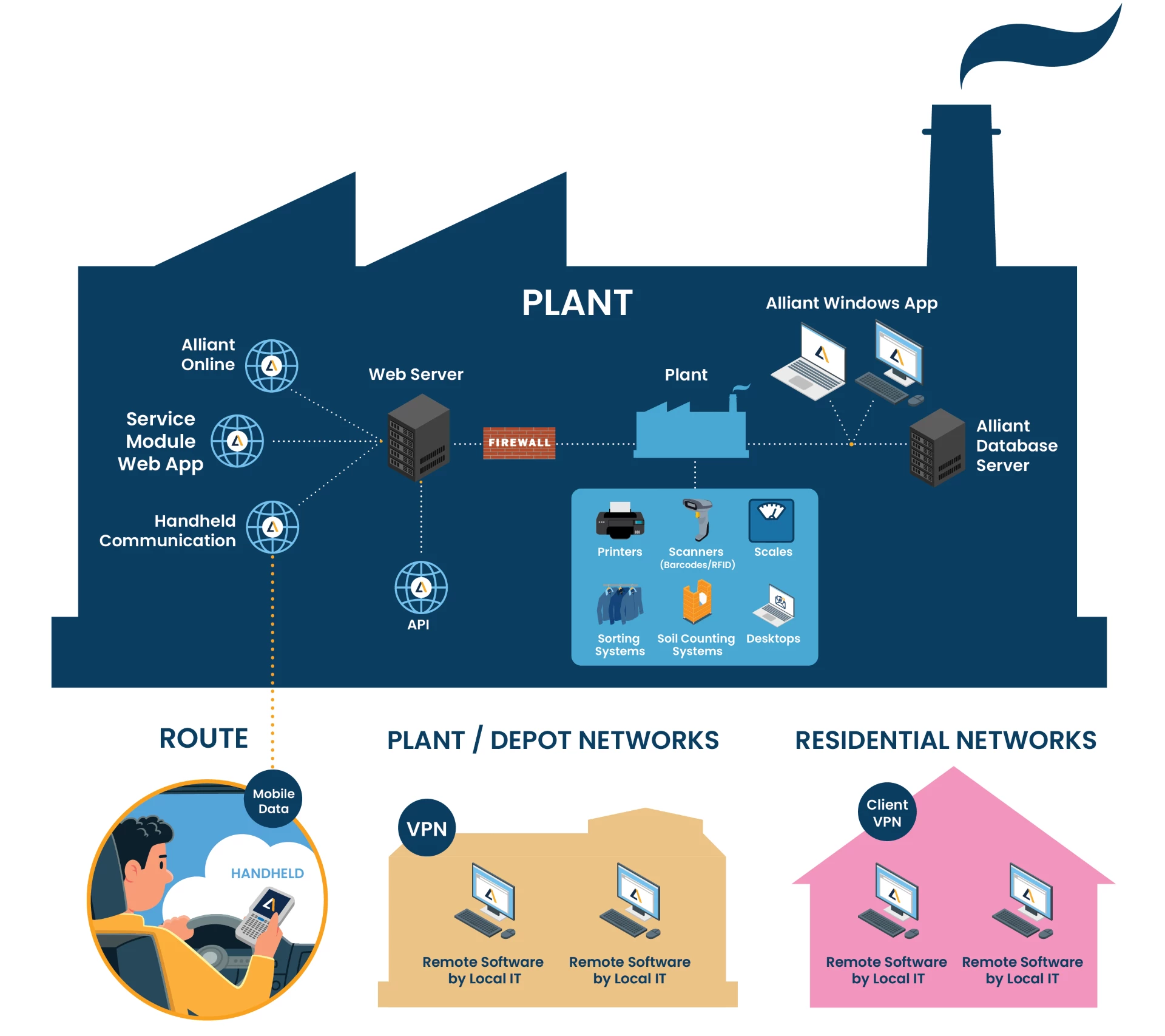
The in-house server deployment option is ideal for organizations prioritizing control over their IT environment, emphasizing security, autonomy, and cutting-edge technology.
Key Features
- On-premises control – All servers, data, and access remain within your internal network, allowing full control over your infrastructure.
- Dual-server architecture – Separate internal and external services using a secure in-house server and a web server in a DMZ.
- Enterprise-grade performance – High-spec hardware requirements ensure reliability, speed, and support for virtualization.
- SQL licensing flexibility – Compatible with core-based and Server + CAL licensing models; core-based is recommended for simplified compliance.
See the Shared Requirements – Cloud and In-House section for hardware, peripheral, and network specifications that apply to all deployment options.
Server Requirements
Our application is optimized for deployment on an in-house server using a dual Windows Server setup and is fully compatible with virtualization. This architecture provides strong security and reliable performance.
See below the Database/Application and Web Server (IIS) requirements.
Database/Application Server
- Purpose: This server hosts the database and applications for internal use only.
- Alliant Route Accounting 2.0
- Centralized Console
- Characteristics: Configured for internal network use only. It manages all backend operations, data storage, and internal-facing services.
- Security Considerations: Since this server contains sensitive internal data, standard security protocols within your internal network should be strictly followed.
Database/Application Server Requirements
9 users or fewer
- Hardware:
- Processor: Pentium Xeon (8 cores or more recommended).
- Memory: 64 GB RAM.
- Storage: 1 TB SSD (SAS or SATA) with RAID 5 or disk mirroring recommended.
- Network Card: 1 GB or higher.
- Power: UPS required.
- Data Configuration:
- A stand-alone SQL Server is recommended with these server partitions:
- Operating System
- SQL Database (and application files)
- SQL Logs
- SQL Backups
- A separate Terminal Server (RDS) is recommended for depot connectivity.
- A stand-alone SQL Server is recommended with these server partitions:
- Software:
- Operating System: Windows Server 2025 (Recommended) or Windows Server 2022.
- Windows Server 2016 is the minimum supported OS for existing deployments, but is not recommended for new installations.
- SQL: SQL Server 2022 Standard.
- SQL Server 2016 is the minimum supported version for existing deployments, but it is not recommended for new installations.
- Virtualization: Enable Nested Virtualization if running on a Virtual Machine (VM).
- Operating System: Windows Server 2025 (Recommended) or Windows Server 2022.
10 users or more
- Hardware Requirements:
- Processor: Pentium Xeon (8 cores or more recommended).
- Memory: 128 GB RAM.
- Storage: 1 TB SSD (SAS or SATA) with RAID 5 or disk mirroring recommended.
- Network Card: 1 GB or higher.
- Power: UPS required.
- Data Configuration:
- Same as for 9 users or fewer (see above).
- Same as for 9 users or fewer (see above).
- Software:
- Operating System: Windows Server 2025 (Recommended) or Windows Server 2022.
- SQL: SQL Server 2022 Standard.
- Virtualization: Enable Nested Virtualization if running on a Virtual Machine (VM).
Web Server (IIS)
- Purpose: Hosts the Alliant Online portal, manages handheld device communication, and supports the Service Module web portal.
Web Server (IIS) Requirements
- Deployment Location:
- Deployed externally in a DMZ (Demilitarized Zone), a secure network segment separated from the internal LAN but still under your organization’s control.
- Deployed externally in a DMZ (Demilitarized Zone), a secure network segment separated from the internal LAN but still under your organization’s control.
- Applications Hosted:
- Alliant Mobile for Android
- Alliant Online 2.0
- Alliant Background Worker
- Service Web App
- Alliant API
- Security:
- SSL (Secure Sockets Layer): Strongly recommended for all communications. A valid HTTPS certificate is required.
- SSL helps encrypt the data in transit, thus enhancing the security of your external connections.
- Additional Security Measures: Use firewall rules, intrusion detection systems, a Web Application Firewall (WAF), and conduct regular security audits.
- SSL (Secure Sockets Layer): Strongly recommended for all communications. A valid HTTPS certificate is required.
- Hardware Requirements for IIS Server:
- Processor: Pentium Xeon (4 cores or more recommended).
- Memory: 16 GB RAM.
- Storage: 100 GB SATA or SAS/SATA (RAID 5 or disk mirroring recommended).
- Network Card: 1 GB.
- Power: UPS required.
Microsoft SQL Licensing Options
Microsoft SQL Server offers two main licensing models to support different deployment needs.
- Core-Based Licensing (Recommended)
Ideal for virtualized or high-density environments, this model requires licenses for each physical or virtual core on the server.- Recommended by Alliant Systems, as it simplifies compliance—no need to track or count users or devices.
- Recommended by Alliant Systems, as it simplifies compliance—no need to track or count users or devices.
- Server + CAL Licensing (Not Recommended)
This model requires a separate server license and a Client Access License (CAL) for every user or device accessing the server.
While this option may seem cost-effective in smaller or controlled environments, Alliant Systems does not recommend it because of the wide range of devices that would require licensing, including:- Every workstation using Alliant Route Accounting 2.0
- All handhelds or tablets running Alliant Mobile for Android
- Devices accessing the Service Module Web App
- Each of your customers using the Alliant Online Customer Portal
Tracking and licensing all these access points can become complex and costly.
Microsoft Licensing Resources
For more information on SQL Server licensing, refer to Microsoft’s official documentation:
Microsoft SQL Server 2022 Standard
Backup Plan Recommendations
Regularly backing up the Alliant database is essential. While Alliant can reinstall the application and restore its files and Windows features, we cannot recover the database—that responsibility lies with the customer.
In the event of data loss or a system failure, any information stored in the Alliant database will be permanently lost unless a backup is available. A consistent backup strategy is critical to protect your data.
Best Practices for Backup Planning
- Storage Capacity:
- Backup storage should be at least 1.5x the size of your image backup.
- Ensure there is enough space to store 3 to 4 separate backups.
- Backup Locations (Daily):
- SQL backups stored directly on the SQL Server.
- A physical image backup stored offsite.
- A cloud-based image backup.
- Restore Testing:
- Perform monthly test restores to verify the integrity and reliability of your backups.
We recommend image-based backups instead of just data backups. These backups capture the entire server environment, including the operating system, offering a faster and more complete recovery in case of disaster.
Workstation Requirements
Alliant Route Accounting 2.0 is compatible with a wide range of workstation types, including desktops, laptops, all-in-ones, and hybrid devices like the Windows Surface Pro.
Note: The software is not compatible with iOS, Android, or any Apple operating systems.
To ensure optimal performance, workstations should meet or exceed the following specifications:
Hardware Requirements
- Processor: Intel Core i5.
- Memory: 8 GB RAM.
- Storage: 40 GB (SSD strongly recommended for better performance).
- Network Card: 1 GB (for reliable data handling).
- Power Protection: Surge suppressor to guard against electrical spikes.
Software & Display Requirements
- Operating System:
- Windows 11 Professional (Recommended).
- Display:
- Minimum resolution: 1024 x 768.
- Scaling Warning: Keep the DPI (dots per inch) scaling at 100%. Higher settings may cut off screens or interface elements.
Support Connectivity Requirements
To provide effective and timely support, Alliant Systems requires a direct connection to both your SQL and Web servers. This access allows us to deliver updates, troubleshoot issues, and maintain system integrity without delay.
We work to align this access with your existing network and security protocols, offering several connection methods:
Connection Options
- ConnectWise – Connect/ScreenConnect (Preferred)
This is our recommended method for its reliability and simplicity.- Hosted and maintained by Alliant Systems.
- Installed on your system with help from our support team.
- Provided at no additional cost.
- Other Methods
- We’re open to alternative solutions tailored to your infrastructure.
- Please consult with Alliant Support to discuss additional connectivity options.
Shared Requirements - Cloud and In-House
The following requirements are the same for both deployment options, whether it’s Cloud or in-house.
Printer Requirements
- Windows Compatibility: The printer must be compatible with the version of Windows in use on the workstation.
- Report Printing: All reporting in Alliant is formatted for 8½ x 11 plain paper and is compatible with laser printers.
- Dot Matrix Printers: Our software is incompatible with dot matrix printers and cannot be used.
- ID Tape/Barcode Label Printing: For specialized printing like ID tape and barcode labels, thermal transfer printers can be used, such as Penn Emblem and Thermopatch.
Handheld Requirements (Alliant Mobile for Android)
- Android Version: Android 13 or higher.
- Device Type: Both phones (recommended) and tablets are acceptable.
- Screen Size: No greater than 7 inches for optimal usability.
- Wi-Fi Capability: Devices must have Wi-Fi capability for network connectivity.
- Connectivity Requirements: A Windows server running Internet Information Services (IIS) is necessary for handheld connectivity.
- Real-Time Data/Invoice Transmittal:
- A data plan is required for real-time transmittal (recommended).
- A public web address is needed for external access.
Barcode/RFID Scanner Requirements
Alliant Systems offers strong integration capabilities with barcode or RFID readers, essential for scanning garments or chipped items efficiently. The following list outlines the recommended scanner specifications:
- Scanner Availability: Ensure that a scanner (either barcode, RFID, or both) is accessible at each scanning point for operational efficiency.
- Barcode Reader Compatibility: The barcode reader must be configured as a keyboard wedge and be capable of reading the Interleaved 2 of 5 font, a common format used for various tagging and labeling applications.
- RFID Reader Configuration: A single-scan RFID reader must be configurable as a keyboard wedge. This setup allows for single-read scans to be directly input into Alliant, streamlining the data capture process.
- Bulk Scanning: For operations requiring bulk scanning, Alliant supports integration with TCP/IP or Mercury Interface bulk scan readers.
On-Route Scanning Integration
If there is a need for on-route scanning, ensure that the barcode or RFID scanner is compatible and can connect via Bluetooth to the current Alliant Mobile for Android device. Alliant Mobile is compatible with single read Bluetooth barcode or RFID scanners meeting the requirements above or the TSL 1128 UHF RFID Bluetooth scanner for bulk scanning capabilities.
Before finalizing your scanner selection, please consult with Alliant to verify that the chosen devices meet these requirements and are fully compatible with our application.
Scale Requirements
Alliant Systems integrates with scales when using the Bulk Delivery module, allowing weight to be transmitted directly into Alliant.
Supported Interfaces
- Dynamic Data Exchange (DDE):
- Purpose: DDE is a protocol for exchanging data between Windows applications. It is primarily used for real-time data communication.
- Functionality in Bulk Scales: In bulk scales, DDE allows the scale to send weight data directly to other applications, such as inventory management systems or databases. This is typically done in real-time, ensuring that data is updated instantly.
- Benefits: DDE can facilitate automatic and immediate data transfer, which minimizes errors and enhances efficiency.
- Serial Interface:
- Purpose: Serial interfaces, such as RS232 or RS485, are traditional methods for direct, wired communication between devices.
- Functionality in Bulk Scales: A bulk scale can transmit data to a computer or processor with a serial interface. This is a point-to-point connection where data is sent sequentially over a single channel.
- Benefits: Serial interfaces are known for their reliability and simplicity. They are widely supported and can be used in a variety of environments. However, they typically do not simultaneously support real-time data exchange with multiple applications, as DDE does.
Before finalizing your scale selection, please consult with Alliant to verify that the chosen scale meets these requirements and is fully compatible with our application.
A TCP/IP interface might be required for a scale to connect to the network to communicate with the database server in the cloud.
Email Recommendations
Our application offers several email functionalities, and it can send various reports and notifications to internal users and external clients. This includes Service Module notifications, invoices, statements, credit card and ACH receipts.
Our application currently supports app passwords, an older authentication method used by platforms like Google Workspace. However, this method is being phased out as the industry moves towards more secure standards.
We recommend Office 365, integrated with our product, which employs Modern Authentication for enhanced security and efficiency.
Email-To-Fax Service Recommendations
For customers who want to fax Alliant reports to clients, such as invoices and statements, an email-to-fax service is required. This third-party service allows you to use your email address to send the fax.
For example, instead of sending a fax, you would send an email to an email address like faxnumber@faxservice.com. The email would then be sent out of Alliant and faxed to the customer from the third-party service.
Some common providers are HelloFax, eFax, and RingCentral. The only requirement is having an “Email-to-Fax” feature.
Network Cabling Requirements
Specific network cabling standards must be met to facilitate efficient and reliable data transmission. These standards are designed to support high-speed data transfer and reduce the likelihood of connectivity issues.
Below are the detailed network cabling requirements necessary for the seamless operation of our software:
- Ethernet: Gigabit Ethernet (GbE/1000BASE-T).
- Speed: 1000 Mbps or the highest available.
- Cable Type:
- Category 5e Unshielded Twisted Pair (UTP) or Category 6 Unshielded Twisted Pair (UTP).
- Maximum Length: 100 meters.
Alliant Cloud Hosting vs. Self-Hosting
Review the Alliant Cloud Hosting vs. Self-Hosting article for a detailed comparison between hosting Alliant in the Cloud and managing it on your own on-premises servers. The guide outlines the total cost, technical requirements, and ongoing responsibilities associated with each option.